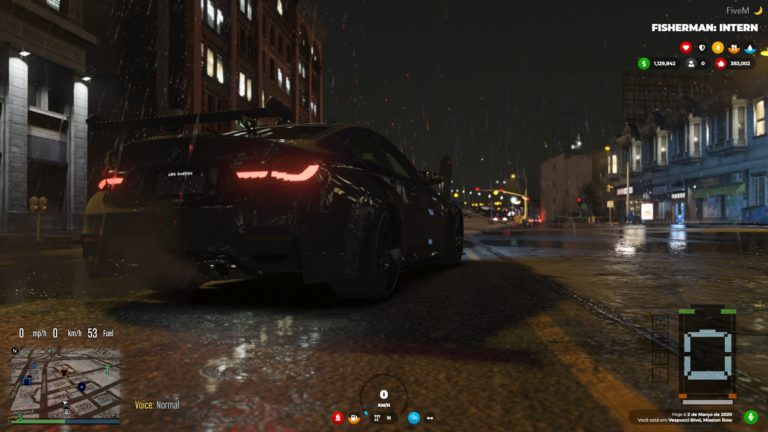Hello everyone,
I hope you’re doing well. Today we will take a look at job announcement script where you can specify Layout depending on job. For Police, Ambulance and so on.
Alright, to use announcements you need to have a job which is set in the script. Per default you have police, ambulance, mechanic and taxi but you can add new jobs there.
Then …
Original: enter specific command for the job and announcement directly after that command.
Script Variation: enter a general command > menu opens > enter announcement.
In the original version you have a command per Job and can write a message directly after that, so it is bit quick.
In the variation you have one command for all jobs but you have additional click for the menu. So use version which works better for you.
config.lua
Variation/Original: Here you can set a price for announcement.
client.lua
Variation:
Here you can adjust text for the menu and add new jobs. If you want to add a new job you need to register new events and duplicate a open menu function. You can copy paste one of the sections and don’t forget to adjust names.
Original:
not so much to do here, everything what we need to adjust is in server.lua 🙂
server.lua
Variation: Here you can adjust command name and add trigger + verification for new jobs.
Original: Here you can adjust text messages and add new jobs. Register new command (copy+paste Section) and adjust variables/names.
style.css
Variation/Original: Here you can adjust layout of the announcement: font, color, font size, image etc. If you have added a new job you will also need to add new job type here (to be able to show job related image).
style.css
Variation/Original: If you want to adjust image. Change here a name of the file and…
fxmanifest.lua
Variation/Original: Adjust name of the file in the url and…
Variation/Original: Save image in html/imagenes folder.
Or you can just overwrite it here and you don’t need to adjust name of the file and fxmanifest.lua 😉
[ExM] [Release] NUI Announce system
https://forum.cfx.re/t/exm-release-nui-announce-system/1648720
Variation:
https://forum.cfx.re/uploads/short-url/o3LEo0h9lbcHA17aetdcyntkRNh.zip
If you need FiveM Gameserver with one click installation check this:
https://zap-hosting.com/rpscripts
20% discount if you want: denmak-a-6883
If you need some general Fivem help, you can take a look at this Discord server:
https://discord.gg/Bdk3QHX
Description:
Ad system for ExM equal to vrp framework ad system
This announcement system can announce something you want, the announcement will be seen by all connected users who are connected at that moment
What does the ad system do?
When you have a job like lspd for example to send an ad use / adlspd and adding the text you want to advertise
Example:
/ adlspd POSITIONS OPEN FOR LSPD
When you send this ad, the ad will be visible to all those connected
FEATURES
Add more jobs
Change the images of the ad backgrounds
Charge for each ad
Change the duration of the ads
How to add another remote for another job?
In registerCommand change the command to whatever you want, for example if you want to add the casino job put adcasino, it doesn’t need to have the ad, I put it to know that it is an ad
In xPlayer.job.name put the name of the job you use in your database
In the triggerClientEvent in the type section put the class that you have put in the .css
In the first print is the text that comes out when you don’t have money to pay for the ad
In the second print is the text that comes out when you are not from said job
The false that is at the end of the last end, is to put that the command can only be used by the admins or not, if you have it in false the users will be able to use the command, if you have it in true only the admins can use the command, I only advise setting to true if you want to create an administrative ad
To change the ad price, in the config, lua
To add a banner to the ad, we go to style.css and create
.casino background-image:url(“link of your image or where it is”); color: #ffffff; }
you can also change the color of the colored text
Installation
Download resource
put it in resources folder on the server
Add start statement to your server.cfg
(re)start your server
Enjoy!